After a while all computers will tend to start to run slower and slower. This is most commonly due to the build up of software that runs in the background without the user knowing. This is why when you first get your computer it will run much faster then after a few years. So in the steps below I will show you how to slowly reverse this process of computer sinus congestion!
1. Download CCleaner
CCleaner is a piece of free software that will scan through your computer and find old temporary and other unnecessary files. It will analyze and report what files are simply wasting your computers resources. It will then ask if you would like to remove the unnecessary files. This will free up some hard drive space as well as help your computer perform faster.
2. Use CCleaner to clean Start-Up programs
Many programs (especially Instant Messengers) will add themselves to your computers start up programs list. This list is a list of programs that will automatically start and run when your computer is turned on. Most of the time it is a list of unnecessary programs that are wasting your computers resources. In CCleaner there is a tab that deals with start up programs. You can go into there and disable all of the programs that you do not use. Now be careful here, a few of the programs in this list should be started when your computer turns on. In order to determine if the start up at boot of a certain program should be allowed, look at the location of the file. First of all, avoid disabling anything in the “Windows” folder. If the program is not in the Windows folder then look and see if you can tell what program it is. If it sound familiar and you know you don’t use it anymore, it is most likely safe to disable.
3. Defragment Hard Drive
After a while the files and sectors on your hard drive can be scattered around in an un-orderly fashion. Basically as your computer uses files and new files are added they can be put back in different sectors or places on your hard drive. This means that your computer is going to have to go and search for the files every time it wants to run a program. This is because the files are scattered through out different sectors on the hard drive. Now what I am talking about isn’t saying that the files are scattered in different folders on your hard drive. I am saying that they are scattered around physically on the hard drive. This can lead to more of a larger problem if you have a larger hard drive. To do this you can (in Windows XP) go to the Start>All Programs>Accessories>System Tools>Disk Defragmentation. Then you will run the defragmenter. You may notice your hard drive space increase, or in some cases, decrease. This is because the files on your hard drive are being re-ordered in a more efficient way.
4. Uninstall Unnecessary Software
This one is very simple. Junk software can clog up and slow down our computers. This is why it is important to go through and remove all unnecessary software. CCleaner will do this but if you do not want to download any software you can use Windows built in program remover. All you have to do is go to your start menu and select “Add/Remove Programs” then from there you will be able to remove all unneeded programs.
5. Hibernate/Standby
If your computer takes a long time to turn on due to having a lot of programs starting up when you turn on your computer, you can hibernate your computer or put it into standby. Standby is a low power consuming state. When you move you mouse the computer will com out of standby within second and will be ready to use! The only downside of standby is that if you leave your computer on in standby it will consume power, that is why I recommend hibernate. Hibernate is basically turning off your computer but it saves everything that is going on to your hard drive. So the computer will take about half the time to turn on as it would a normal boot. The good part, as I mentioned, is that it does not use any power when it is in hibernate. If you decide to do one of these, I would still recommend giving your computer a cold turn off every so often to unload the memory!
6. Check Virus Scanner
Sometimes your virus scanner will perform scans in the background without you knowing. This is good as far as keeping your computer virus free but it can cause your computer to run slowly. This is why I recommend you schedule your computer to run scans when you know you will be not using your computer as much.
7. Clean Your Computer
I would only attempt this if you know a good deal about computers and how to take them apart and put them back together again. After a while dust can build up and cause connection on the motherboard to not work properly. I would recommend taking a can of compressed air and spraying the insides of your computer. Just be careful where you spay so you don’t harm anything. If you are afraid of harming something with the high pressure in the can of air then you can take your lungs and put them to use. Just blow really hard into your computer and clear out all of the dust manually. I would also recommend you do this outside as there will most likely be a lot of dust coming from the inside of your computer.
8. Re-Install
I myself do not like this option but other may enjoy the idea. Basically if you purchased your computer at a popular retailer it most likely came with an installation disc for the operating system. What you can do is completely re-install your operating system which will allow your computer to run as if it was brand new! Just make sure you back up all of your files as the re-installation will delete and erase everything on the hard drive. This is why I recommend using this option with caution.
9. User Lower Graphics Settings
If you are just an average user browsing the web and using Microsoft Office then you could lower the graphics setting on your computer. Most computers will start to use the computers memory if the graphics memory isn’t enough when running graphic intensive settings. This is why you should try using a more basic theme or color settings on your computer. But if you are a gamer or graphics or video editor I wouldn’t recommend taking this route.
10. Upgrade
This is one option that you could take to help your computer run faster. The only problem with this is that it requires some extra money to be spent. If you have the money and are willing to rip open your computer and upgrade it physically then you should give this a try. You can upgrade the RAM which will help your computer load graphics and browse faster. You can also upgrade your processor (let a professional do this) which will help your overall computer performance.